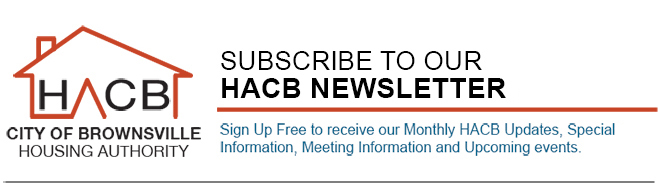HACB Applicant Portal
1. Who can create an account?
Only Applicants who want to apply, need to create an account.
2. Why would I want to create an account?
Through the Applicant Portal you have access to all the information about your application. You can:
- a. Check what number you are on the wait list.
- b. Update your mailing address, phone number or e-mail address.
- c. Add or remove family members from your application.
You can do all of this without having to come to our office and from any location where you can access the internet.
3. Do I need to have an e-mail address to create an account?
Yes. An e-mail address is required. An e-mail address does not have to cost anything. Below are links to three different options for free e-mail. You are not required to use one of these three. Any valid e-mail address is fine. However, there are offered as options that are free to use.
- Gmail
- Yahoo
- Microsoft Live
4. Where do I go to create an account?
You can go to HACB’s website and click on the link that will take you to the applications portal website. The link will be operational on February 6, 2017.
5. Once I get to the Applicant Portal website, how do I create an account?
To create an account, please complete the following steps:
- a. Leave the User Name and Password fields blank. Then click on the “Register Now” or “Click here to Register” link:
- b. When the following screen comes up, click on the “I want to apply” button.
- c. If you do not have a registration code, click on the “I do NOT have a registration code”:
- d. When the following screen comes up, complete all required information. Click on “Register” at end of the form.
- e. At the next page select your language preference. The system supports English and Spanish.
- f. On the next page read the Equal Housing Opportunity Statement and click “Save and Continue”.
- g. Enter your contact information on the next screen. Click on “Save and Continue” after entering all information.
6. How do I login to my account?
a. Please go to HACB’s website at www.hacb.us and click on the link that will take you to the portal website.
b. Once there, enter your Email and Password.
7. What if I forgot my password?
a. If you forgot your password, go to the login page (see number 6). Leave the Email Name and Password blank. Click on the Forgot password?
b. On the next screen, enter your Email address associated with your account. Then click in the box “I’m not a robot” and select the images, verify, and submit. Your image will be different.
c. You will receive an email. The email will give you temporary User Name and you need to create a new password.
- d. Please note that your New Password is repeated on the bottom line. This is NOT part of the new password. Use the new password to login to your account.
8. What information shows up in “My profile”?
On the “My Profile” page, you will see the name, address and basic information for the Head of Household.
9. What do I do if some of my information is not correct?
a. You can do this by clicking on the quick links to change personal information or changes to anything in correct. You can also click on the links to add a family member or remove a family member. Once you click on a link, follow the instruction to complete the task.
b. Or you can click on any links “My Application” on the left side of the screen.
c. Once you select the type of change you want to edit, another screen will appear with information that you need to complete. Once completed, click Save at the bottom of the page.
- d. The request will be reviewed by the HACB staff and either approved or denied an email once that review has been completed. You will receive an email once that review has been completed.
- e. You can only submit 1 request at a time for each type of request. Once that request is approved or denied, you can submit another request.
10. How do I find out what number I am on the waiting list?
a. After logging in to your account (see number 6 for instructions), click on “Waiting List Information”
b. when the next screen comes up, there will be a separate line for each waiting list that you are on. Under the heading of “Position” you will find your number on that waiting list.
11. What does “0” Bedroom mean?
a. 24 Code of Federal Regulations CFR 982.402 (7) “Unless a live-in aide size for any family consisting of a single person must be either a zero or one-bedroom unit, as determined under the PHA subsidy standards.”
b. The bedroom size subsidy that you qualify for with Section 8 will be determined at the time that you are invited to the eligibility interview.